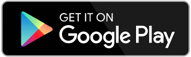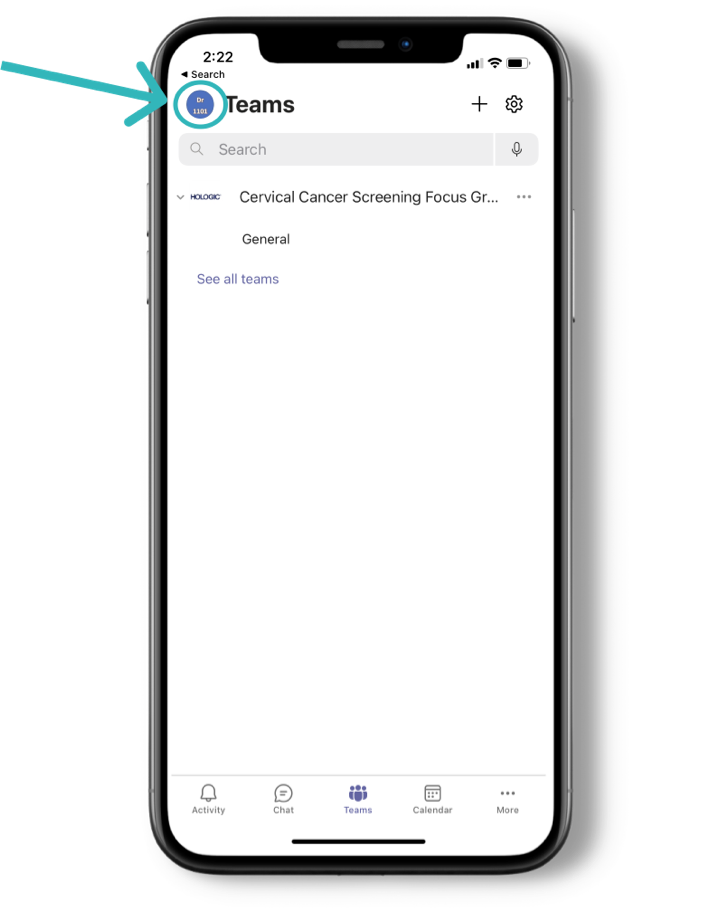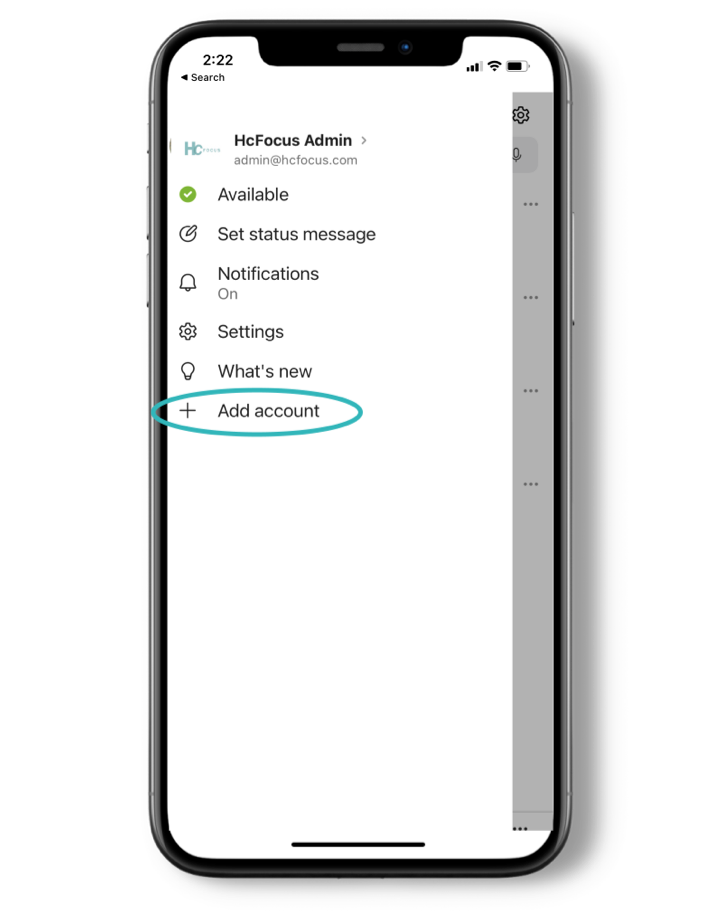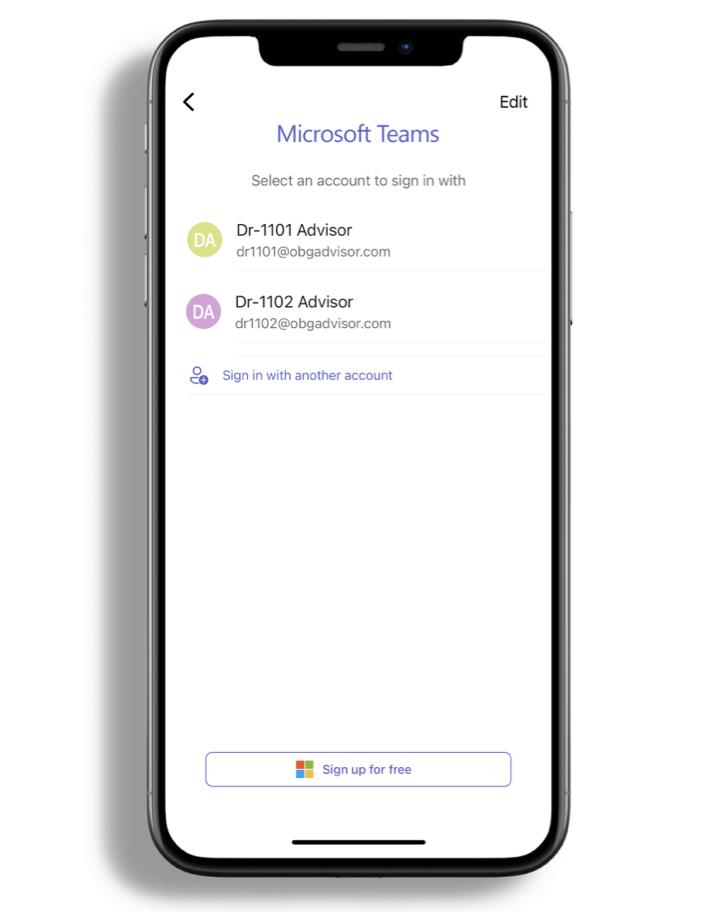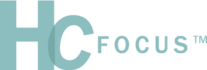
Thank you for joining HcFocus,
our secure communications platform
The platform is based on Microsoft TEAMS, so if you already have that
on your device, you can just move on to Next Steps below
Download the Microsoft Teams App
To get TEAMS, you can download the app for your phone (highly recommended for best user experience) or alternatively use the app on your computer or use the Teams website in a browser
Just go to your favorite app store and download “Microsoft Teams”
Next Steps After You Open the App
IMPORTANT: Please read!

- Sign into the app
- – Teams allows multiple accounts
- – Most important tip: Use the email that you were assigned for HcFocus (e.g. janedoe@hcfocus.com)

- If you already have an account, tap on your picture on the upper left corner which will open up the settings feature – where you can add ‘Accounts and Orgs’
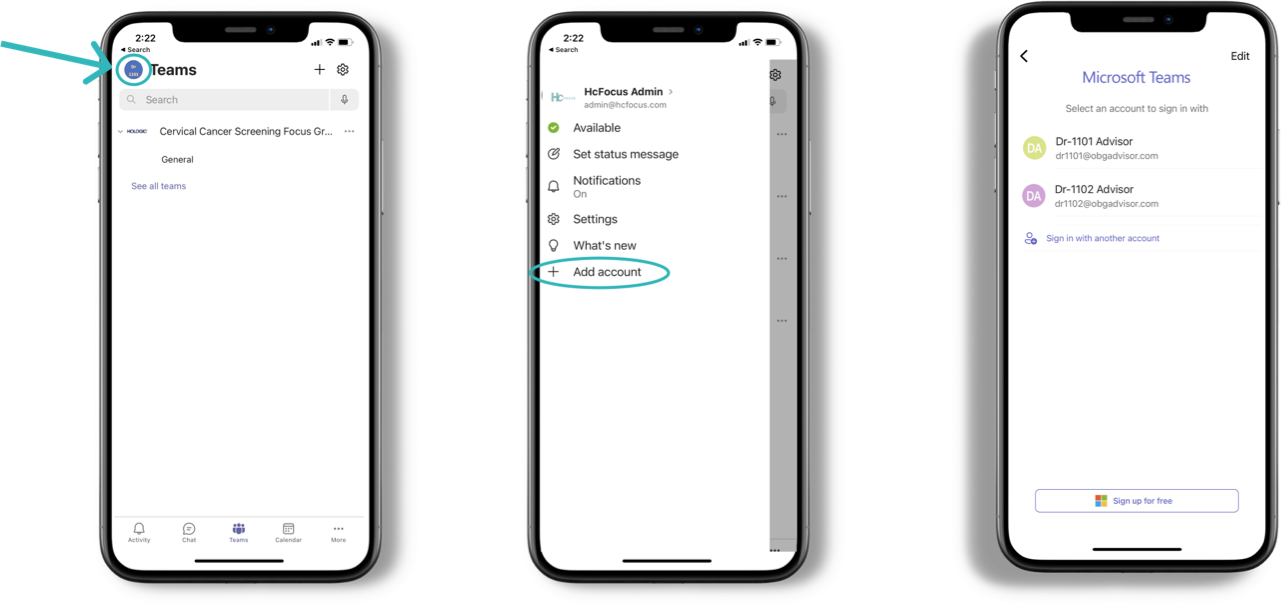
- NOTE: HcFocus is deigned for your phone. If you do use a computer, you must sign out from any other account and sign back in with your exclusive HcFocus account.

- Once you signed up in the app, look for your project (sent to you via email when you signed up)
Please see below for how to easily navigate the app
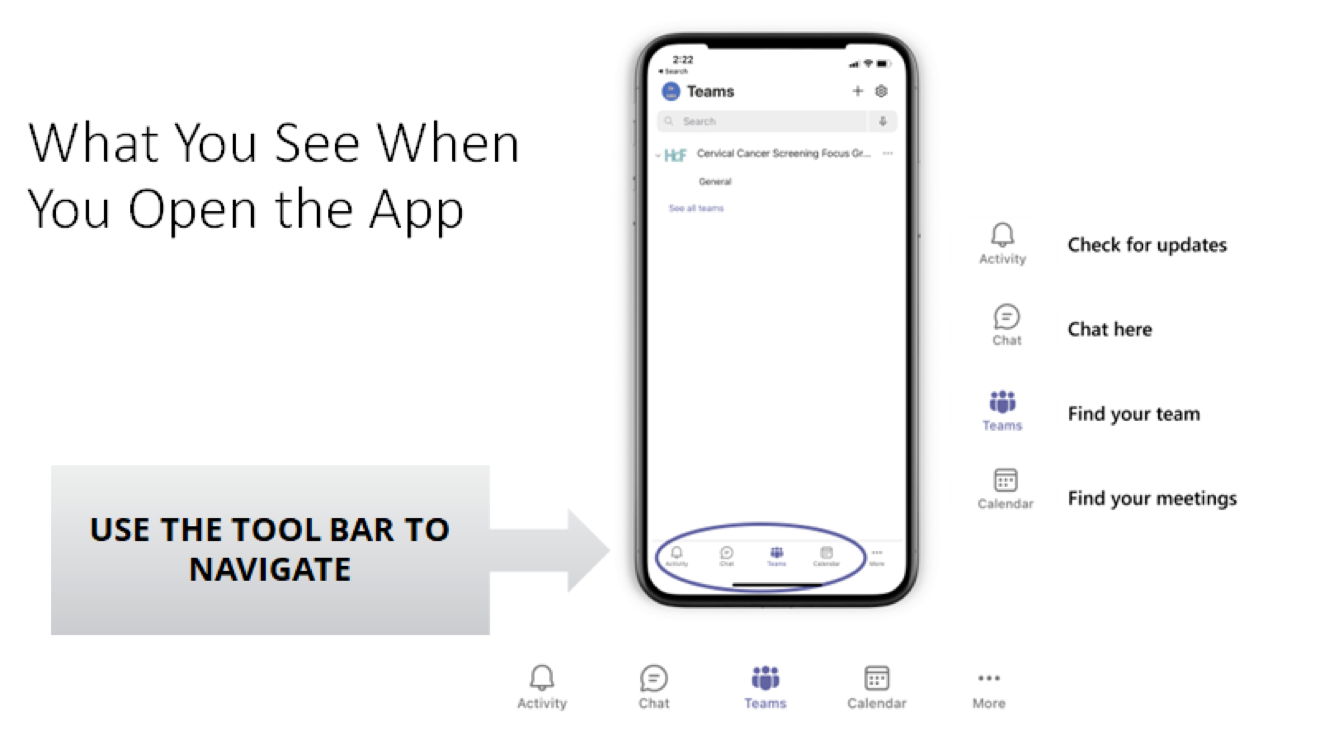
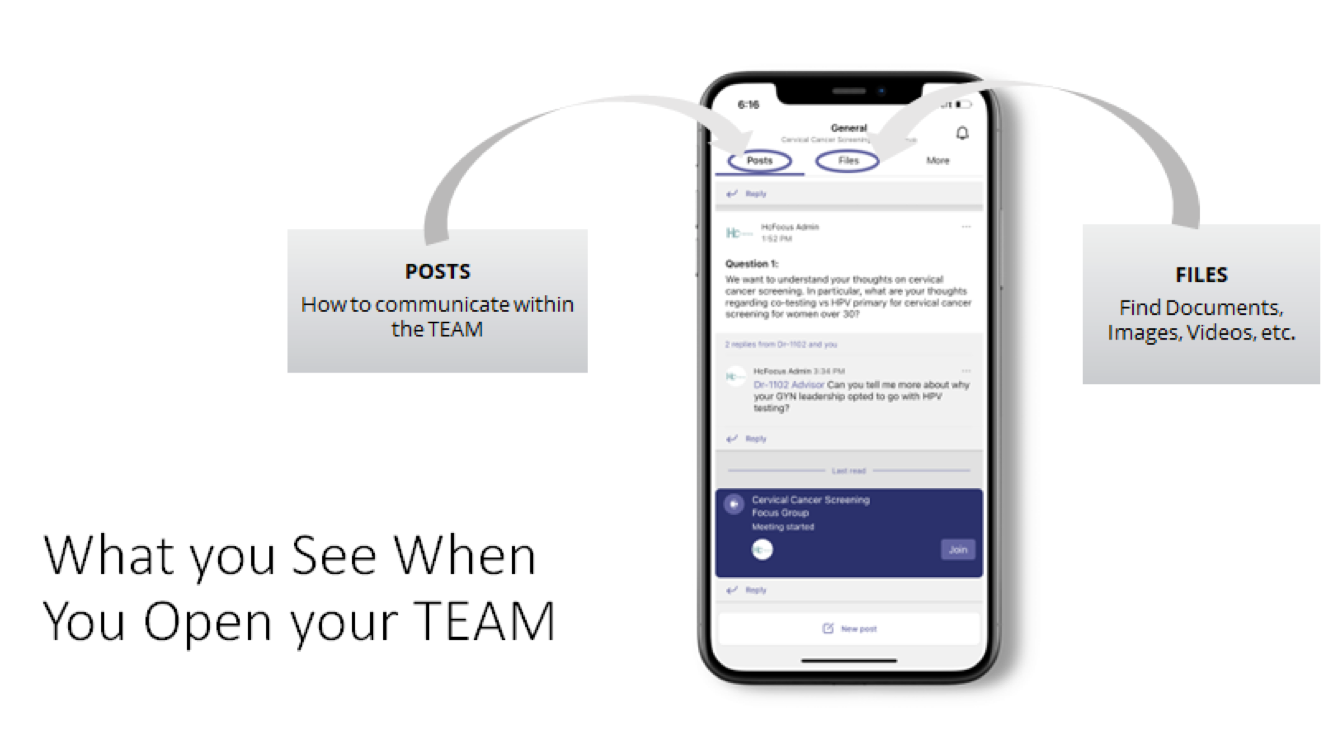
Any further questions? You can call our help line at (205) 947- 3789 for Tips on Navigating Teams.